You got questions;
we got the answers!
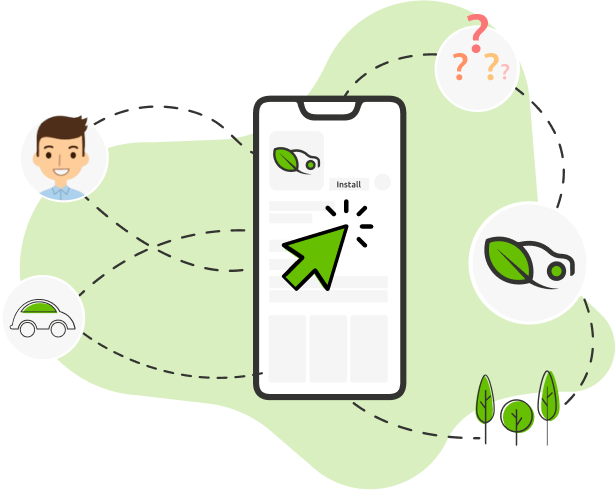
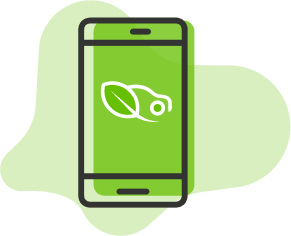
Mobile App
Who can use the Caremiles app?
Anyone who is 16 and above, has a car.
How much does it cost to use Caremiles app?
This app is completely free - no hidden fees or anything. Instead, you earn trees every time.
How will the Caremiles app get all my data?
It's simple - securely connect your car account and track your driving impact on the environment. You're always protected because your data is encrypted and inaccessible by anyone but you.
What information will Caremiles app need from me? OR What does Caremiles do with my data?
Based on location, make and model of your car, year of purchase and odometer reading; the app will give an estimate of how many trees are saved through one trip or would need to be planted to mitigate the impact of one gas trip.
Is this insurance?
No, this is not.
Can I create a friend group in the Caremiles app?
Of course, you can create a team! Invite friends and family, who want to do good for the environment together. Help plant trees, play fun games and whatnot for points which all add up to more trees earned!
Can I uninstall the app if I want to?
You're free to uninstall at any time.
Why should I use the Caremiles app?
Caremiles app enables you to take control of your climate impact by planting Garden Forests with farmers – As much as you are helping the planet, you are also immediately impacting the lives of families.
What phones is are compatible with the Caremiles app?
Caremiles app is compatible with iOS and Android devices.
Is the Caremiles app safe to use?
Caremiles app is completely secure for use.
Can I invite my friends and family to use this app?
Of course! Invite your friends and family to join you in this great cause.
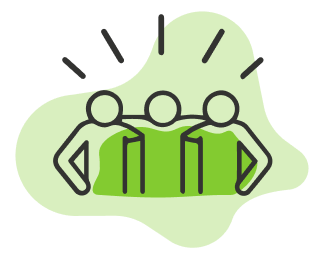
member and Community
Am I contributing to the community?
Caremiles app will help you do a great job of caring for the environment and community by measuring and mitigating your impact on climate.
How does a gas car impact on environment?
A typical gas car that drives around 10,000 miles each year produces over 800 pounds of carbon dioxide.
How can I measure my car’s contribution to the environment?
Simple - Caremiles app lets you measure and mitigate your climate impact by connecting to your car.
Is it better to switch to an Electric Vehicle (EV)?
But it's a lot more than that. It turns out cheaper for some people than owning a gas-powered one; plus, you might qualify for incentives through the government or private sector because of this action.
Is the Caremiles app available in other countries?
In addition to the USA and Canada, Caremiles app will be available for world soon.
How do I get notified about my impact I am making towards the environment?
Your app will show how awesome of a job you're doing by tackling your climate impact.
Is Caremiles a government entity?
We're a private company with an eye for driving real change through technology, simplified science, and our forestation partners.
Will I get any sort of discounts at a gas or EV charging station?
You can potentially save money on your everyday car use while getting a bunch of perks with new app updates.
Are electric vehicles safe?
An electric vehicle catches fire less often than a car with an internal combustion engine. EV's are also environmentally friendly.
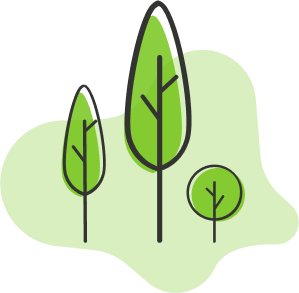
Trees And Planting
How much does it cost to plant a tree?
Trees earned are available for planting with a purchase price of $0.5 each - your contributions don't stop there. By planting these trees, your money will go towards helping nonprofit organization TREES.org's - they use it wisely to alleviate hunger, poverty, and deforestation; all without costing you anything extra!
Where and whom do you plant trees with?
We work with partners such as Trees.org to plant Garden Forests with farmers.
When you plant trees with farmers you aren’t just helping the planet. You’re immediately impacting lives of families in need.
In which places are the trees planted?
Millions of people in Sub-Saharan Africa are living below the poverty line. Through planting Garden Forests with farmers there, we want to make sure that people can put food on the table, and we're working hard towards that goal.
Why should I plant trees?
It’s about planting trees where it matters the most - Science based approach, working with farmers. Garden forests change lives.

Car Accounts
What kind of cars can I enroll?
The app currently supports passenger cars only, no bikes, buses or commercial trucks yet. To keep things simple, we only consider plug in electric vehicles as electric vehicles or EVs. All other cars are considered Internal Combustion Engine (ICE) or Gas vehicles.
What is a car account?
'Car Account' is the log in you have with your car maker. You use it on their app or website. EVs, cannot be enrolled on the app without a car account.
Can I register my old model car?
Yes, you can register your old car with us and note your odorometer (Miles) manually and can still be a part of the change.
Can I add more than 1 car in my account?
Yes, multiple cars can be added to one account with a unique VIN number.
What is a VIN Number?
VIN stands for Vehicle Identification Number and this is a unique number for each car and is usually found on the dashboard of the car.

Car Account Setup Process
How to setup my Audi account?
Note: Almost all 2017 and higher models are supported
1. Create/Sign in the Audi Login Page
Users can download the Audi App from Apple Store & Google play store or follow the links below:
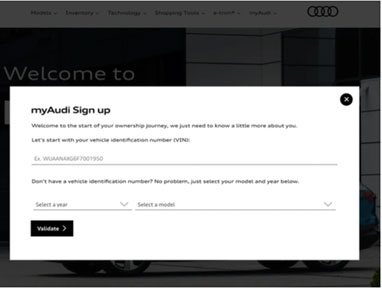
2. Now click "Get Started."
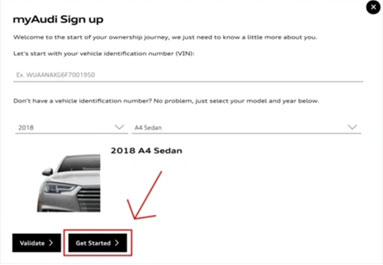
3. Fill out the registration form.
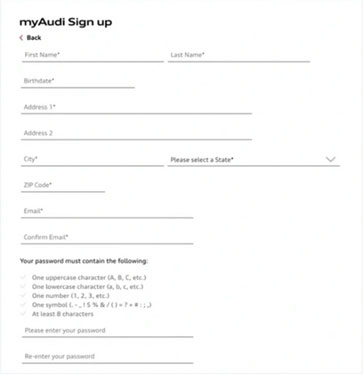
4. Check your email for a message from Audi. Verify your email address by clicking the confirmation link.
5. Log into your myAudi account.
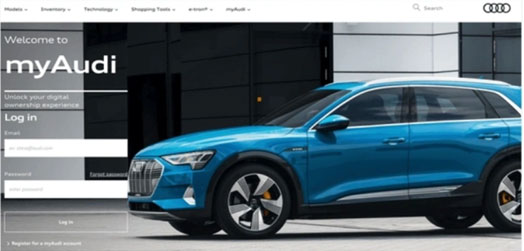
6. Click on "Audi connect services and Key User registration.
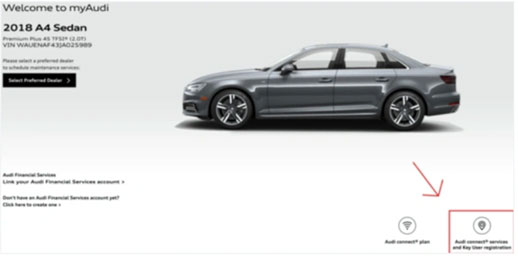
7. Click on the top left menu.
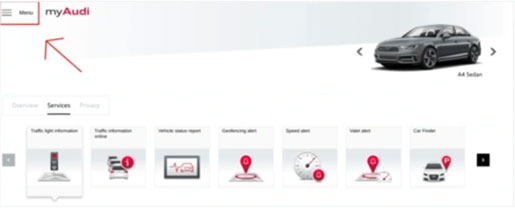
8. Select "Audi connect User Management.
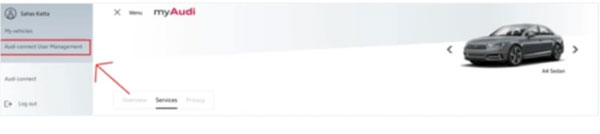
9. Download the key contract as a PDF
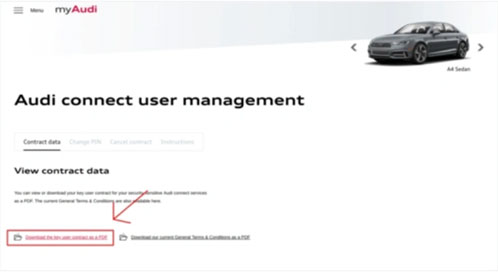
10. Verify your account. Then call or visit your local Audi dealer to activate the remote lock/unlock functionality on your car.
11. Head to myaudiconnect.com/#/user/create and register for an Audi connect account. This account is different from the myAudi account that you previously created.
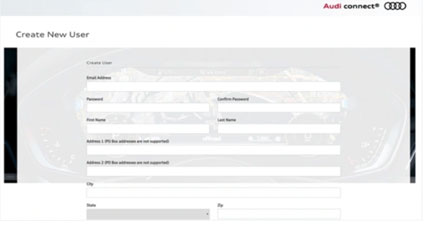
12. Check your email and click the confirmation link.
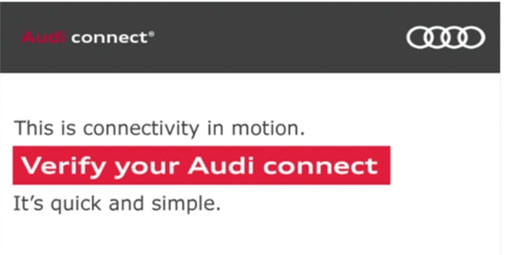
13. Log into your Audi connect account.
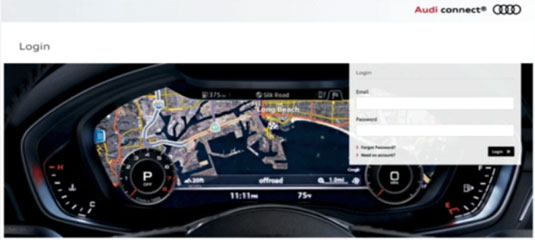
14. Enter your VIN and click "Continue."

15. Accept the terms and conditions and select the free trial. You have now successfully set up your Audi connect CARE subscription.
How to setup my BMW account?
Note: Almost all 2017 and higher models are supported
Users can download the BMW App from Apple Store & Google play store or follow the links below:
1. When logging into your BMW ConnectedDrive account for the first time, you need to create a PIN.
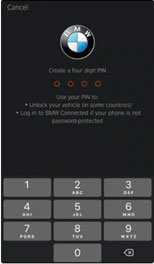
2. Register your vehicle by entering the last 7 characters of your VIN.
3. Select whether you are the vehicle’s primary or secondary driver.
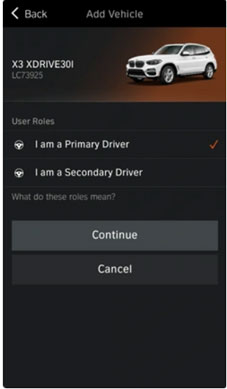
4. Look for the security code on your car’s infotainment screen. You will find it under Main Menu > ConnectedDrive > Messages. Enter the same code into the ConnectedDrive app on your phone.
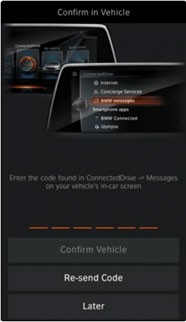
5. Head to connecteddrive.bmwusa.com/app/index.html#/portal in a web browser. Then log into your BMW ConnectedDrive account.
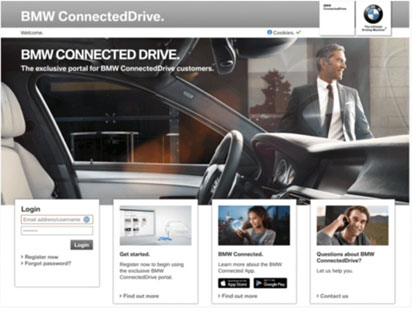
6. Once logged in Navigate to the store.
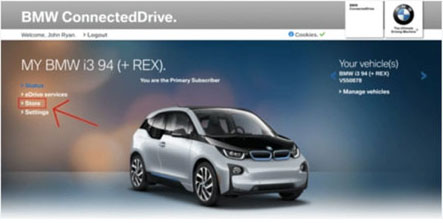
7. Ensure that you have a subscription to Remote Services. If you don’t have a subscription, you will need to subscribe before you can continue.
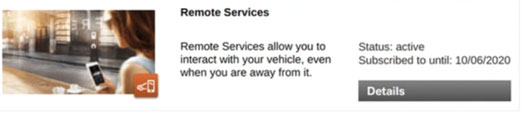
8. Click “Activate Remote Services” on the dashboard. If you don’t see this button, you can navigate to it via Settings > Set up services > Activate Remote Services.
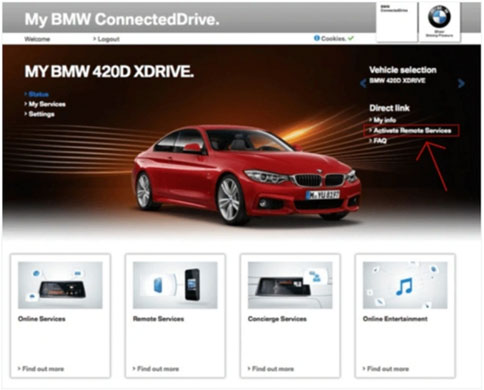
9. Select a vehicle.
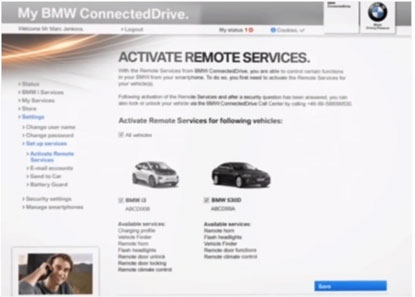
10. Enter the security code BMW sent you via email or text message. You have now successfully set up your BMW ConnectedDrive subscription.
11. Turn on the BMW, open the main menu in the infotainment system, then scroll down to select Settings.
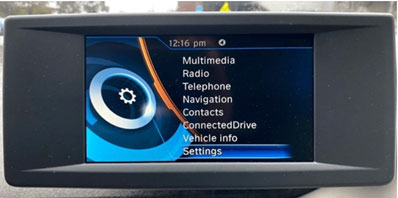
12. Scroll down once more and select GPS tracking.
![]()
13. Ensure that the box next to GPS tracking is checked by selecting.
![]()
How to setup my Buick account?
Note: Almost all 2017 and higher models are supported
Users can download the Buick App from Apple Store & Google play store or follow the links below:
1. Press the blue OnStar button in your vehicle to speak with an OnStar Advisor. They will ask for your name, email, and address to activate your subscription.
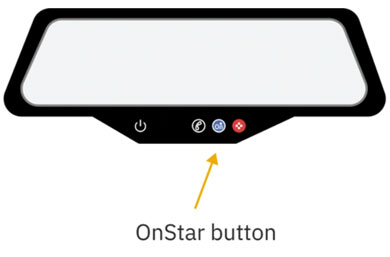
How to setup my Cadillac account?
Note: Almost all 2017 and higher models are supported
Users can download the Cadillac App from Apple Store & Google play store or follow the links below:
1. Press the blue OnStar button in your vehicle to speak with an OnStar Advisor. They will ask for your name, email, and address to activate your subscription.
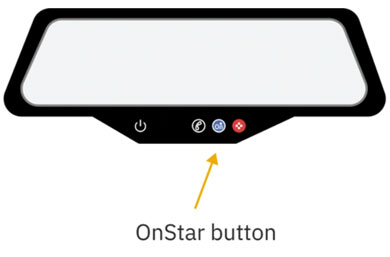
How to setup my Chevrolet account?
Note: Almost all 2017 and higher models are supported
Users can download the Chevrolet App from Apple Store & Google play store or follow the links below:
Press the blue OnStar button in your vehicle to speak with an OnStar Advisor. They will ask for your name, email, and address to activate your subscription.
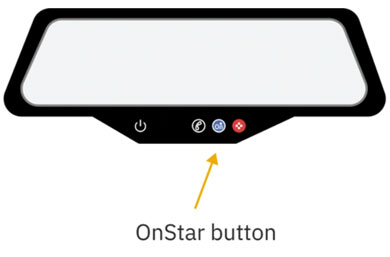
How to setup my Chrysler account?
Note: Almost all 2017 and higher models are supported
Users can download the Chrysler App from Apple Store & Google play store or follow the links below:
1. Press the Assist button on your rearview mirror. Then select the Uconnect Care icon on your vehicle touchscreen to speak with a Uconnect Care agent. They will ask for your VIN and email to set up your account.
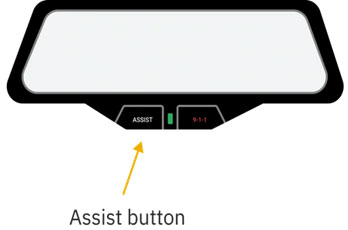
Check your email for a message from Mopar. Click on the confirmation link and choose a password and security question on the Mopar Owner website. You have now successfully set up your Uconnect Access subscription.
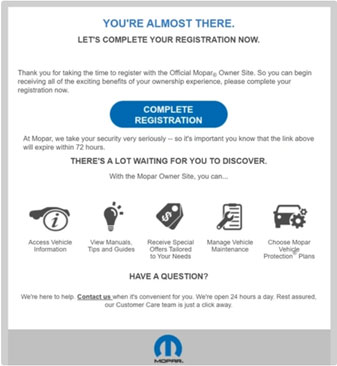
How to setup my Dodge account?
Note: Almost all 2017 and higher models are supported
Users can download the Dodge App from Apple Store & Google play store or follow the links below:
1. Press the Assist button on your rearview mirror. Then select the Uconnect Care icon on your vehicle touchscreen to speak with a Uconnect Care agent. They will ask for your VIN and email to set up your account.
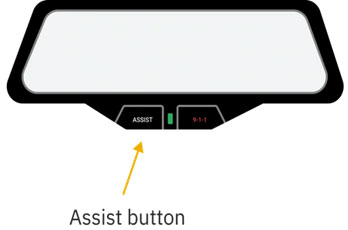
2. Check your email for a message from Mopar. Click on the confirmation link and choose a password and security question on the Mopar Owner website. You have now successfully set up your Uconnect Access subscription.
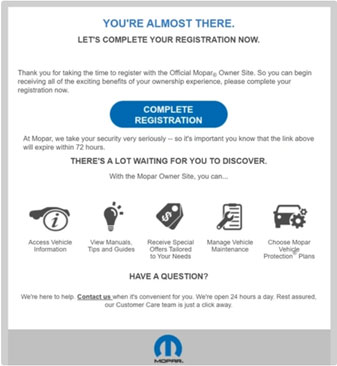
How to setup my Ford account?
Note: Almost all 2017 and higher models are supported
1. Download the FordPass app on the App Store or the Google Play Store and create an account
2. Enable FordPass on your vehicle, Click "Vehicle Details."
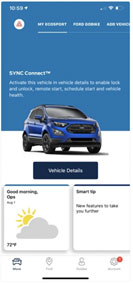
3. Click "Activate Vehicle" to send an activation request to your car.
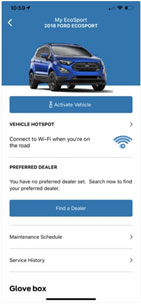
4. Activate Ford Pass in your vehicle Switch on your car’s ignition and accept the pending activation request. You have now successfully set up your Ford Pass subscription.
How to setup my GMC account?
Note: Almost all 2017 and higher models are supported
Download the FordPass app on the App Store or the Google Play Store and create an account
1. Press the blue OnStar button in your vehicle to speak with an OnStar Advisor. They will ask for your name, email, and address to activate your subscription.
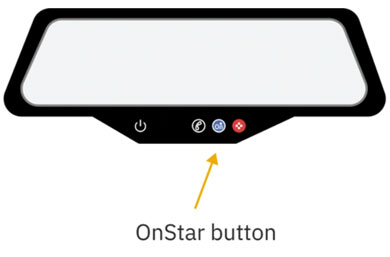
How to setup my Hyundai account?
Note: Almost all 2017 and higher models are supported
Users can download the Hyundai App from Apple Store & Google play store or follow the links below:
1. Navigate to owners.hyundaiusa.com and click on "Register."
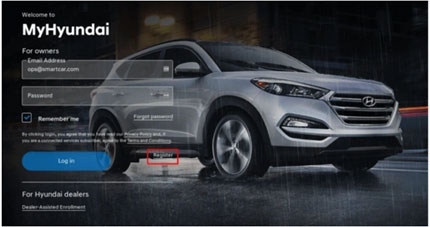
2. Fill out and submit the registration form.
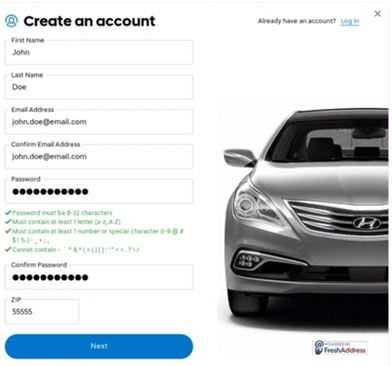
3. Choose your security question and answer.
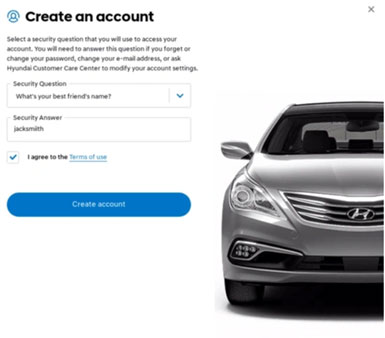
4. Add your vehicle to your MyHyundai account, Navigate to owners.hyundaiusa.com and sign in. Click on "Add a vehicle."

5. Enter in your vehicle's VIN
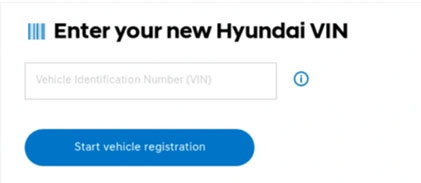
6. Enter in the details required for vehicle registration. Make sure to select “Yes, please activate Blue Link” under “Would you like to enroll in Blue Link.
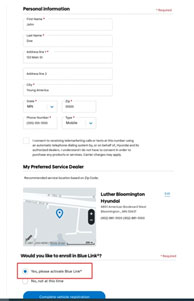
7. Select the Blue Link packages you wish to purchase. We recommend purchasing the “Remote” package, as it lets you lock, unlock, and locate your vehicle from the MyHyundai Blue Link mobile app.
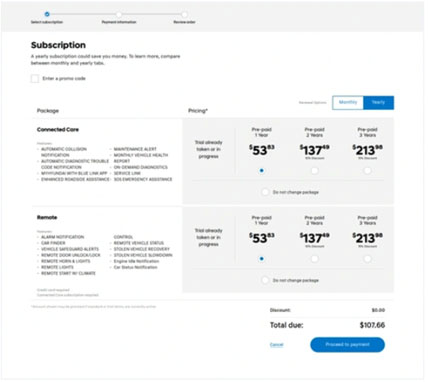
8. Fill out and submit the payment information form.
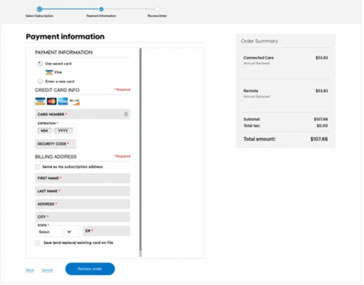
9. Review and then place your order.
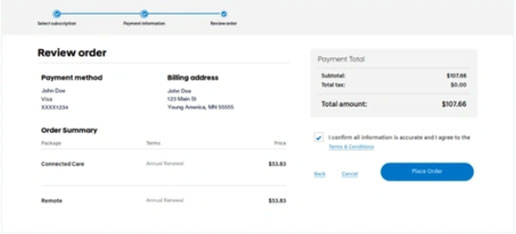
10. Set or update your Blue Link PIN. You have now successfully set up your MyHyundai BlueLink subscription.
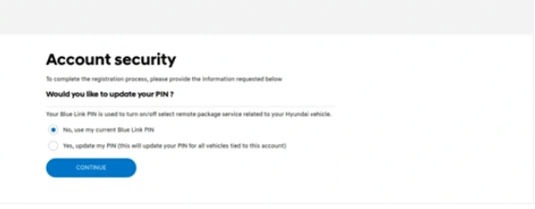
How to setup my Jaguar account?
Note: Almost all 2017 and higher models are supported
Users can download the Jaguar App from Apple Store & Google play store or follow the links below:
1. Head to incontrol.jaguar.com and click "Create Account." Then enter your email.
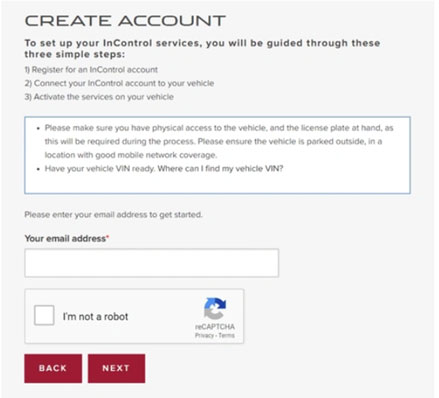
2. Check your email for a message from Jaguar. Verify your email address by clicking the activation link.
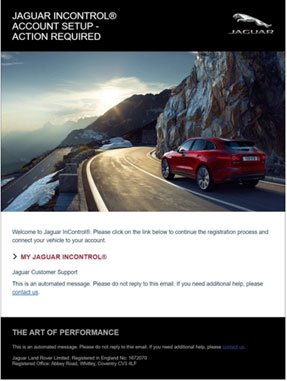
3. Enter your contact details.
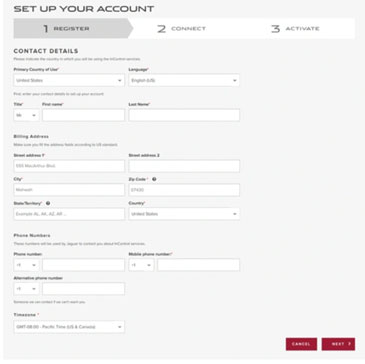
4. Enter your security details.
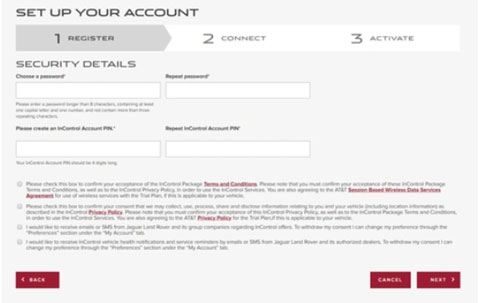
5. Enter your VIN.
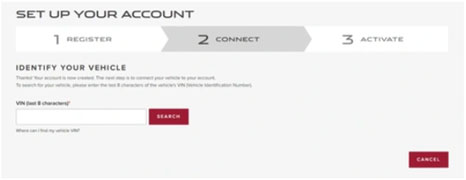
6. Add your vehicle to your account by clicking "Next."
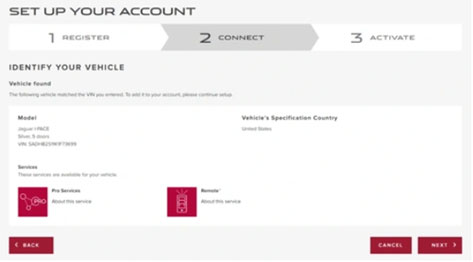
7. Go to your vehicle and switch on the ignition. Press the Optimized Assistance button for 10 seconds.
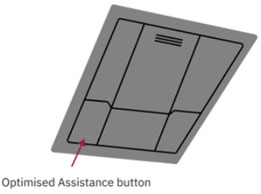
8. Once your vehicle is confirmed, the page will automatically refresh. This can take a few minutes.
9. Fill in your vehicle nickname and registration number. You have now successfully set up your Jaguar InControl subscription.
How to setup my Jeep account?
Note: Almost all 2017 and higher models are supported
Users can download the Jeep App from Apple Store & Google play store or follow the links below:
1. Press the Assist button on your rearview mirror. Then select the Uconnect Care icon on your vehicle touchscreen to speak with a Uconnect Care agent. They will ask for your VIN and email to set up your account.
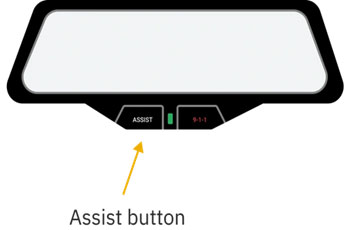
2. Check your email for a message from Mopar. Click on the confirmation link and choose a password and security question on the Mopar Owner website. You have now successfully set up your Uconnect Access subscription.
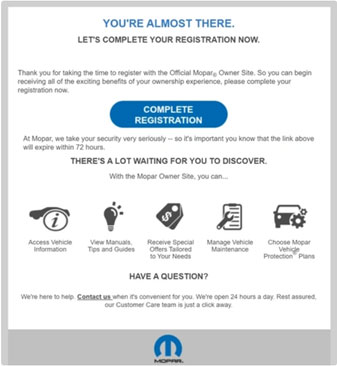
How to setup my Land Rover account?
Note: Almost all 2017 and higher models are supported
Users can download the Land Rover App from Apple Store & Google play store or follow the links below:
1. Head to incontrol.landrover.com and click "Create Account." Then enter your email.
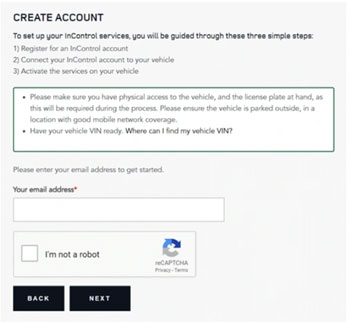
2. Check your email for a message from Land Rover. Verify your email address by clicking the activation link.
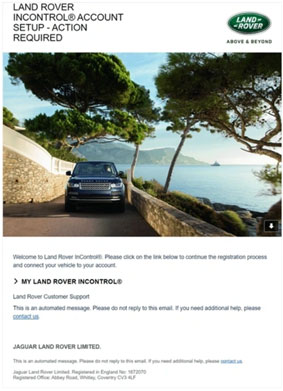
3. Enter your contact details.
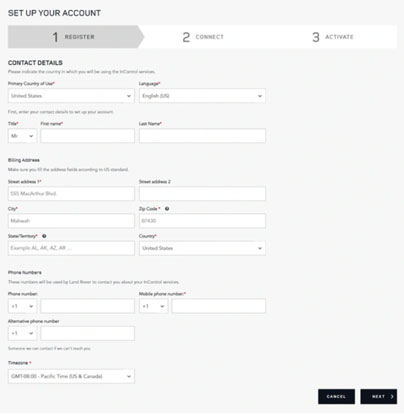
4. Enter your security details.
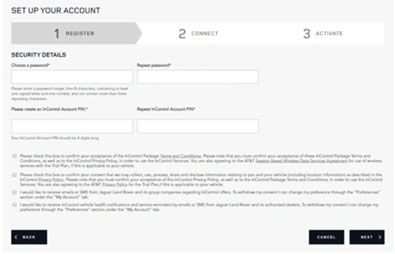
5. Enter your VIN.
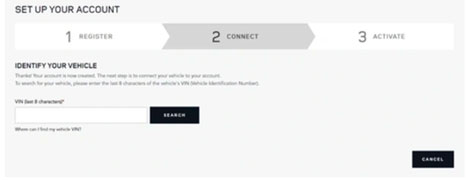
6. Add your vehicle to your account by clicking "Next."
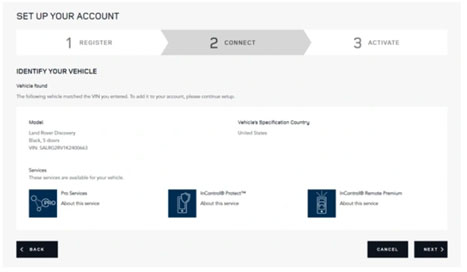
7. Click "Get Started." You have 60 minutes to complete this step.
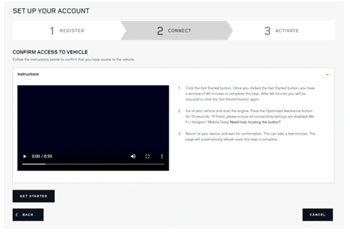
8. Go to your vehicle and switch on the ignition. Press the Optimized Assistance button for 10 seconds.
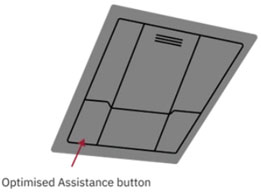
9. Once your vehicle is confirmed, the page will automatically refresh. This can take a few minutes.
10. Fill in your vehicle nickname and registration number. You have now successfully set up your Land Rover InControl subscription.
How to setup my Lexus account?
Note: Almost all 2017 and higher models are supported
Users can download the Lexus App from Apple Store & Google play store or follow the links below:
1. Press the SOS button in your vehicle. When asked whether this is an emergency, answer “No.” Follow the prompts and respond “Enrollment.” A Lexus Enform agent will ask for your name, email, phone number, and address to activate your subscription.

How to setup my Lincoln account?
Note: Almost all 2017 and higher models are supported
1. Users can download the Lincoln App from Apple Store & Google play store or follow the links below:
2. Enable Lincoln Way on your vehicle, Click "Vehicle Details."
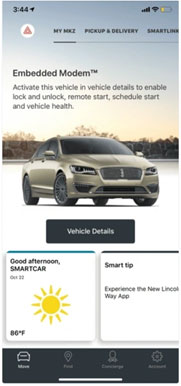
3. Click "Activate Vehicle" to send an activation request to your car.
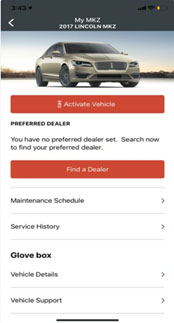
4. Activate Lincoln Way in your vehicle, Switch on your car’s ignition and accept the pending activation request. You have now successfully set up your Lincoln Way subscription.
How to setup my Nissan account?
Note: Almost all 2017 and higher models are supported
Users can download the Nissan App from Apple Store & Google play store or follow the links below:
1. Navigate to nissanusa.com/owners/registration.
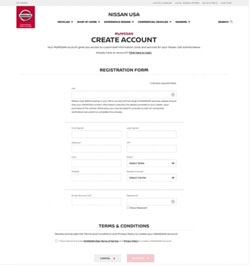
2. Upload a document that proves the ownership of your vehicle.
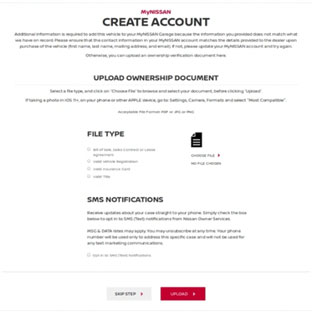
3. Your MyNissan subscription will automatically be activated once your information is verified.
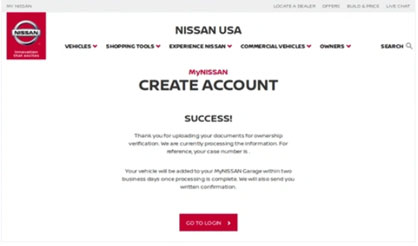
How to setup my RAM account?
Note: Almost all 2017 and higher models are supported
Users can download the RAM App from Apple Store & Google play store or follow the links below:
1. Press the Assist button on your rearview mirror. Then select the Uconnect Care icon on your vehicle touchscreen to speak with a Uconnect Care agent. They will ask for your VIN and email to set up your account.
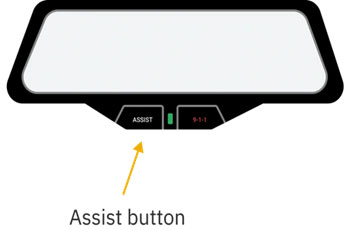
2. Check your email for a message from Mopar. Click on the confirmation link and choose a password and security question on the Mopar Owner website. You have now successfully set up your Uconnect Access subscription.
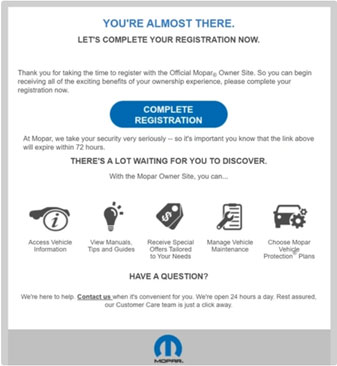
How to setup my Toyota account?
Note: Almost all 2019 and higher models are supported
1. Users can download the Toyota App from Apple Store & Google play store or follow the links below:
2. Register your Toyota vehicle online with Toyota Owners.
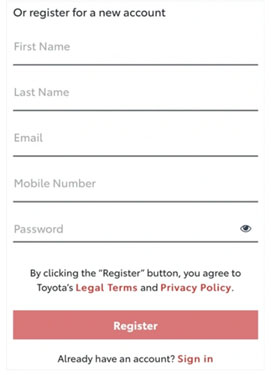
3. Check your email for a message from Toyota with a verification code.
4. Verify your Toyota Remote Connect account
5. Click on the "Apps" button on your vehicle's infotainment screen.
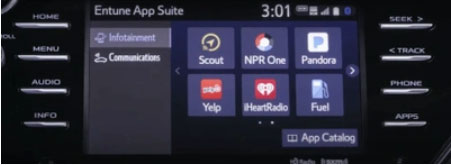
6. Select "Communications." Then click on the "Toyota Remote Services" icon.
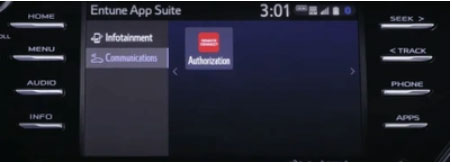
7. Enter Your Toyota Remote Connect verification code and click “Submit.” You have now successfully set up your Toyota Remote Connect subscription.
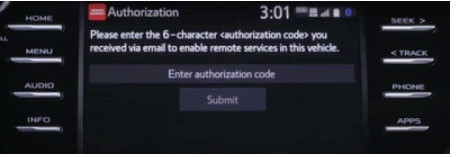
How to setup my Volkswagen account?
Note: Almost all 2015 and higher models are supported
Users can download the Volkswagen App from Apple Store & Google play store or follow the links below:
1. Press the “i” button in your car to speak with a Volkswagen customer specialist. They will ask for your email and will set up your account.
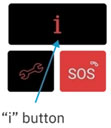
2. Check your email, Volkswagen will send you an email with your account number and a second email with your PIN. You will need both of these to register your vehicle online.
3. Log into your Volkswagen Car-Net account and enter your account number and PIN. You have now successfully set up your Car-Net subscription.
How to setup my Tesla account?
Note: 3, S, X & Y models are supported
Users can download the Tesla App from Apple Store & Google play store or follow the links below:
1. Login to the Tesla Account
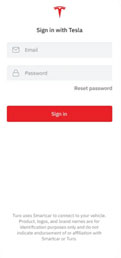
2. Allow the access to the following features.
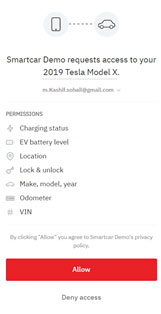
3. Complete the form and required permissions and you will be able to register your car.
How to setup my Acura account?
Note: ILX, MDX, NSX, RDX, RLX & TLX (2016 and higher) models are supported
Users can download the Acura App from Apple Store & Google play store or follow the links below:
1. Login to the Acura Account
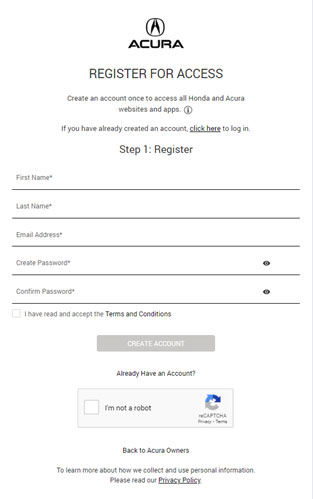
2. Complete the form and required permissions and you will be able to register your car.
How to setup my Mercedes-Benz account?
Note: A- Class, AMG GT, C-Class, CLA, CLS, E-Class, EQS, G-Class, GLA, GLB, GLC, GLE, GLS & S-Class (2019 and higher) models are supported
Users can download the Mercedes-Benz App from Apple Store & Google play store or follow the links below:
1. Login to the Mercedes-Benz Account
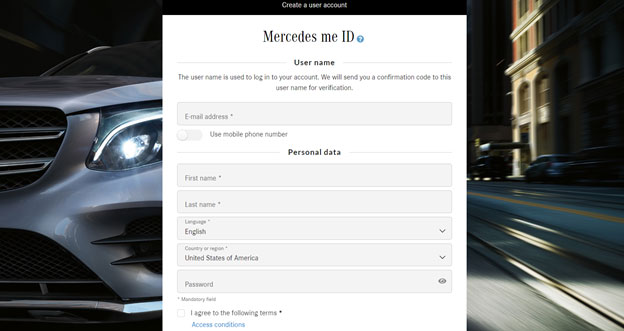
2. Complete the form and required permissions and you will be able to register your car.
How to setup my Mini account?
Note: Clubman, Convertible, Countryman, Hardtop, SE Countryman & SE Hardtop (2018 and higher) models are supported
Users can download the Mini App from Apple Store & Google play store or follow the links below:
1. Login to the Mini Account
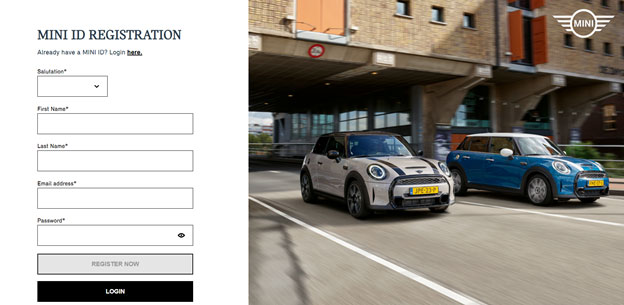
2. Complete the form and required permissions and you will be able to register your car.
How to setup my Volvo account?
Note: C30, C70, S40, S60, S60 PHEV, S80, S90, S90 PHEV, V40, V50, V60, V60 PHEV, V70, V90, XC40, XC60, XC60 PHEV, XC70, XC90 & XC PHEV (2012 and higher, May vary in some models) models are supported
Users can download the Volvo App from Apple Store & Google play store or follow the links below:
1. Login to the Volvo Account
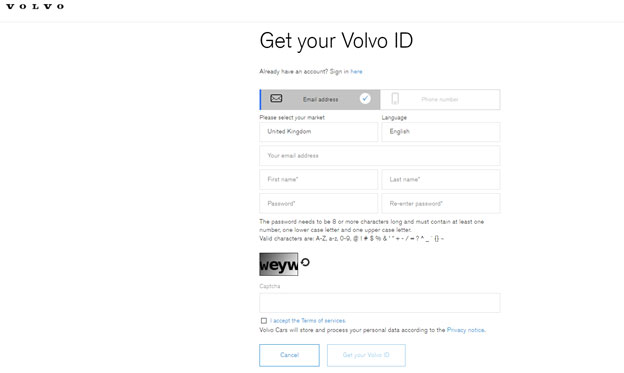
2. Complete the form and required permissions and you will be able to register your car.

